Artist Guideline
1- Product Upload and Order Management
1-A) To start the product upload process, you need to be in the "Products > Products Listing" section in the top menu.

1-B) Access the + Add Product section located at the top right corner to begin entering product information.

1-C) You must enter your product information in the specified fields accurately.
*The information you enter will be reviewed by our team before becoming active. In case of incorrect or missing information, approval will not be granted, and you will be informed of the reason. If there are no issues, approval will be granted directly.
2- Order Management

2-A) To view orders, you need to go to the "Orders > Orders Listing" section in the top menu.

2-B) To view order details, hover over the three dots on the right side and click on the View button.

2-C) To confirm an incoming order, select the Accept Order option; to reject it, select Reject Order. Customer details can also be viewed in this section. When creating a shipping label, use the information in the Shipping Details section.

2-D) After confirming the order, the next step is to proceed to the "Proceed to Fulfill The Order" section when the product is ready. Here, you will need to enter the tracking number and details.

2-E) After "Fulfill Order," in this section:
Tracking Number: Enter the tracking number in this field. Shipping Method: Enter the carrier's name in this field. (DHL, UPS, etc.) Tracking URL: Enter the tracking link in this field.

2-F) Upon receiving an order, an automatic email notification will be sent, and you can log in to the panel.
3- Make an Offer Request

3-A) This section displays offers made for artworks. If you approve, the specified amount will be processed. It can be viewed in "Products > Make an Offer Request" in the top menu.
4- Displaying Favorited Products

4-A) In this section, artworks that have been favorited by customers are displayed. It can be viewed in "Products > Favourite Product" in the top menu.
If you need further assistance or clarification, feel free to ask.