
As an artist, I know that line art is the foundation of any artwork. It is the use of lines to create a drawing, painting or illustration. Line art is an essential element that can make or break a piece of art. It is important to understand the different types of lines and how to use them effectively to create stunning artwork. In this article, I will discuss how art programs can help you master the art of line and take your artwork to the next level.

Introduction to Line Art and Its Importance
Line art is a technique that has been used for centuries. It is a minimalist approach to art, using only lines to create an image. Line art has been used in many different mediums, including painting, drawing, and printmaking. It is an essential element of graphic design, cartoons, and comics.
The importance of line art lies in its simplicity and versatility. It can convey a wide range of emotions and ideas with just a few lines. Line art can be used to create intricate designs or simple sketches. It is a fundamental element of art that every artist should master.

Benefits of Using Art Programs for Line Art
Art programs offer many benefits for creating line art. They provide a wide range of tools and features that make it easy to create precise lines and shapes. Art programs also allow you to work digitally, which means you can easily make changes and experiment with different techniques without worrying about damaging your artwork.
Another benefit of using art programs for line art is the ability to work with layers. This allows you to separate different elements of your artwork and make changes to them independently. It also makes it easy to add effects and textures to your artwork.
Art programs also offer a wide range of brushes and pens that mimic traditional art tools. This means you can achieve the same effects as you would with traditional art tools, but with the added benefit of being able to work digitally.

Best Software for Digital Drawing and Painting Programs
There are many different art programs available, each with its own unique features and benefits. Some of the best software for digital drawing and painting programs include:
Adobe Photoshop

Adobe Photoshop is one of the most popular art programs available. It offers a wide range of features and tools for creating digital art, including a variety of brushes and pens, layers, and filters. It is a versatile program that can be used for a wide range of art styles and techniques.
Procreate
Procreate is an iPad app that is designed specifically for digital art. It offers a wide range of brushes and pens, layers, and effects. It is a great program for artists who prefer to work on a tablet rather than a computer.
Clip Studio Paint
Clip Studio Paint is a popular art program among manga and comic book artists. It offers a wide range of features and tools that are specifically designed for creating comics and manga, including speech bubbles, panel tools, and special effects.

How to Make Digital Art: Step-by-Step Guide
Making digital art is easier than you might think. With the right tools and techniques, you can create stunning artwork that rivals traditional art. Here is a step-by-step guide to making digital art:
Choose Your Art Program
The first step to making digital art is to choose your art program. As mentioned earlier, there are many different programs available, so choose one that best suits your needs and style.
Choose Your Canvas Size and Resolution
Once you have chosen your art program, you need to choose your canvas size and resolution. This will determine the size and quality of your artwork. Choose a canvas size and resolution that is appropriate for your project.

Choose Your Brush or Pen
The next step is to choose your brush or pen. This is where you can get creative and experiment with different brushes and pens to achieve different effects.
Sketch Your Artwork
Now it's time to sketch your artwork. Use your chosen brush or pen to create a rough sketch of your artwork. This is where you can experiment with different lines and shapes to create the foundation of your artwork.
Add Detail
Once you have your sketch, it's time to add detail. Use your brush or pen to add detail to your artwork. This is where you can refine your lines and shapes and add texture and shading.
Add Color
Finally, it's time to add color to your artwork. Most art programs offer a wide range of colors and color palettes to choose from. Experiment with different colors and shading techniques to bring your artwork to life.

Tips for Creating Stunning Line Art
Creating stunning line art takes practice and patience. Here are some tips to help you create stunning line art:
Experiment with Different Brushes and Pens
Experiment with different brushes and pens to achieve different effects. Try using different brush sizes and shapes to create different line weights and textures.
Use Layers
Using layers can help you separate different elements of your artwork and make changes to them independently. It also makes it easy to add effects and textures to your artwork.
Practice, Practice, Practice
Practice makes perfect. The more you practice, the better you will become at creating stunning line art.

Illustration Class and Digital Illustration Course Recommendations
If you want to take your line art skills to the next level, consider taking an illustration class or digital illustration course. Here are some recommendations:
Illustration Class: Skillshare
Skillshare is an online learning community that offers a wide range of courses, including illustration classes. They offer classes for beginners to advanced artists, and cover a wide range of topics, including line art, character design, and digital painting.
Digital Illustration Course: Schoolism
Schoolism is an online art school that offers a wide range of courses, including digital illustration courses. They offer courses for beginners to advanced artists, and cover a wide range of topics, including anatomy, perspective, and character design.

Examples of Famous Digital Illustrations
There are many famous digital illustrations that showcase the power and versatility of line art. Here are some examples:
Maxon Cinema 4D
Maxon Cinema 4D is a popular 3D modeling software that is used by many artists and designers. It offers a wide range of features and tools for creating stunning 3D illustrations and animations.
Adobe Illustrator
Adobe Illustrator is a vector graphics editor that is used by many graphic designers and illustrators. It offers a wide range of tools and features for creating stunning digital illustrations and graphics.

Picture Illustration: How to Use Line Art in Graphic Design
Line art is an important element in graphic design. It can be used to create logos, icons, and other graphic elements. Here are some tips for using line art in graphic design:
Keep It Simple
Line art should be simple and easy to recognize. Avoid using too many lines or intricate designs that can be difficult to read.
Use Negative Space
Negative space is the space around and between the subject of an image. Using negative space can help you create a more balanced and visually appealing design.
Experiment with Different Line Weights
Experiment with different line weights to create depth and texture in your designs. Thicker lines can create a bold and confident look, while thinner lines can create a more delicate and intricate look.

Choosing the Right Tools and Equipment for Digital Art
Choosing the right tools and equipment for digital art is important. Here are some tips to help you choose the right tools and equipment for your needs:
Consider Your Budget
Art programs and equipment can be expensive, so consider your budget before making a purchase. There are many affordable options available that offer great features and tools.
Consider Your Needs
Consider your needs when choosing your tools and equipment. If you are a beginner, you may not need all the bells and whistles that come with more advanced tools.
Read Reviews
Read reviews from other artists and designers before making a purchase. This will give you an idea of the quality and performance of the tools and equipment.
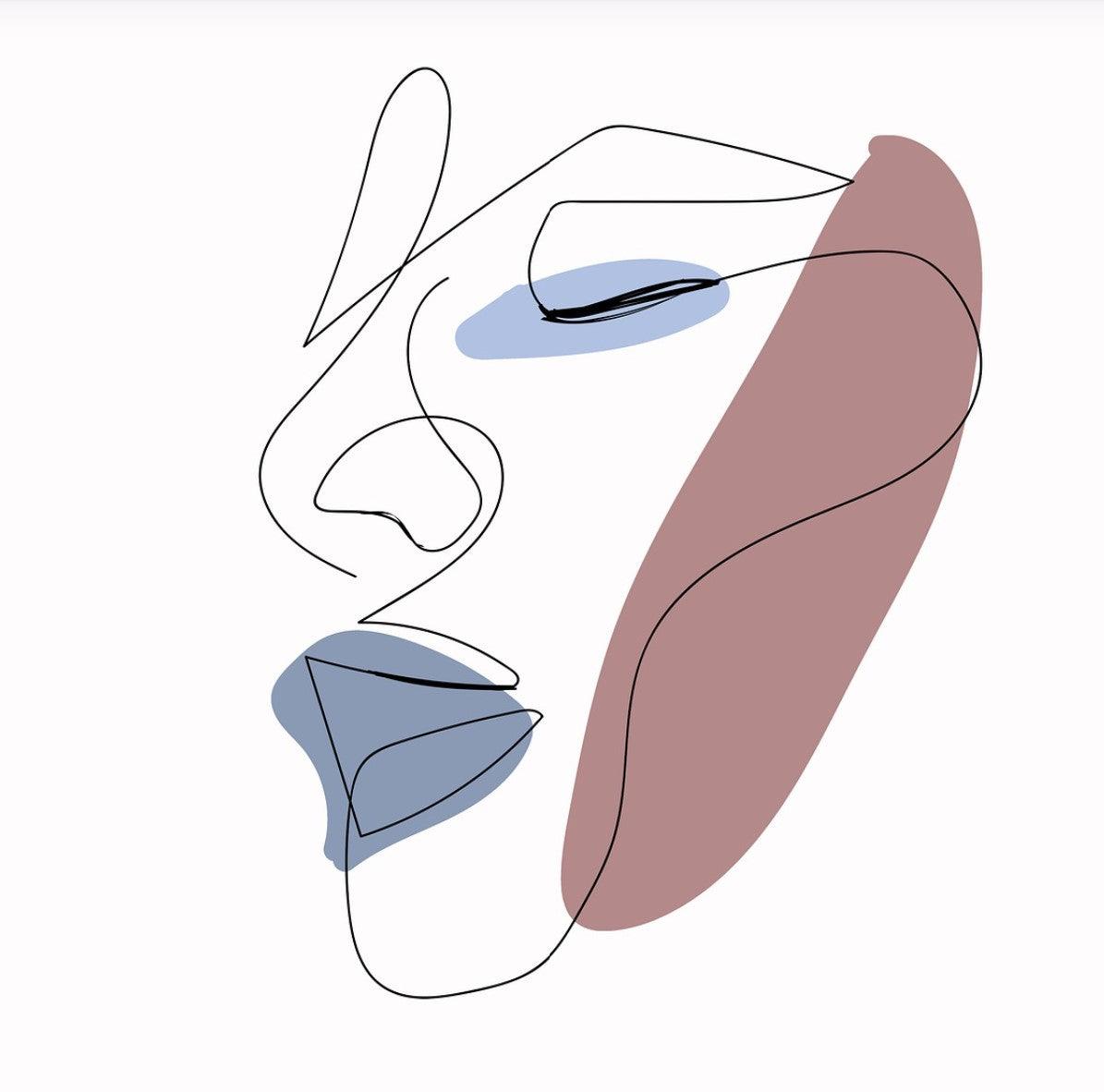
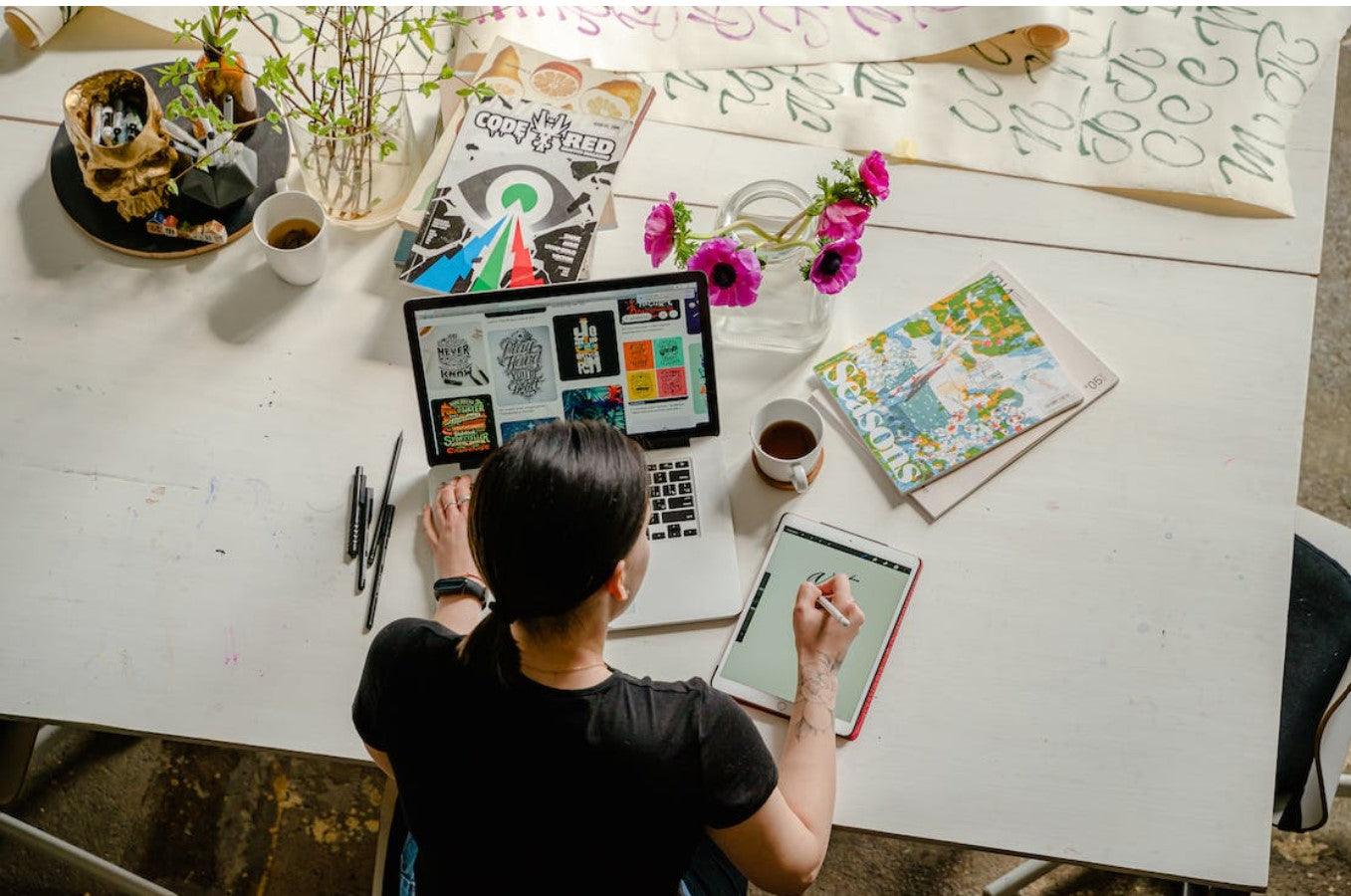
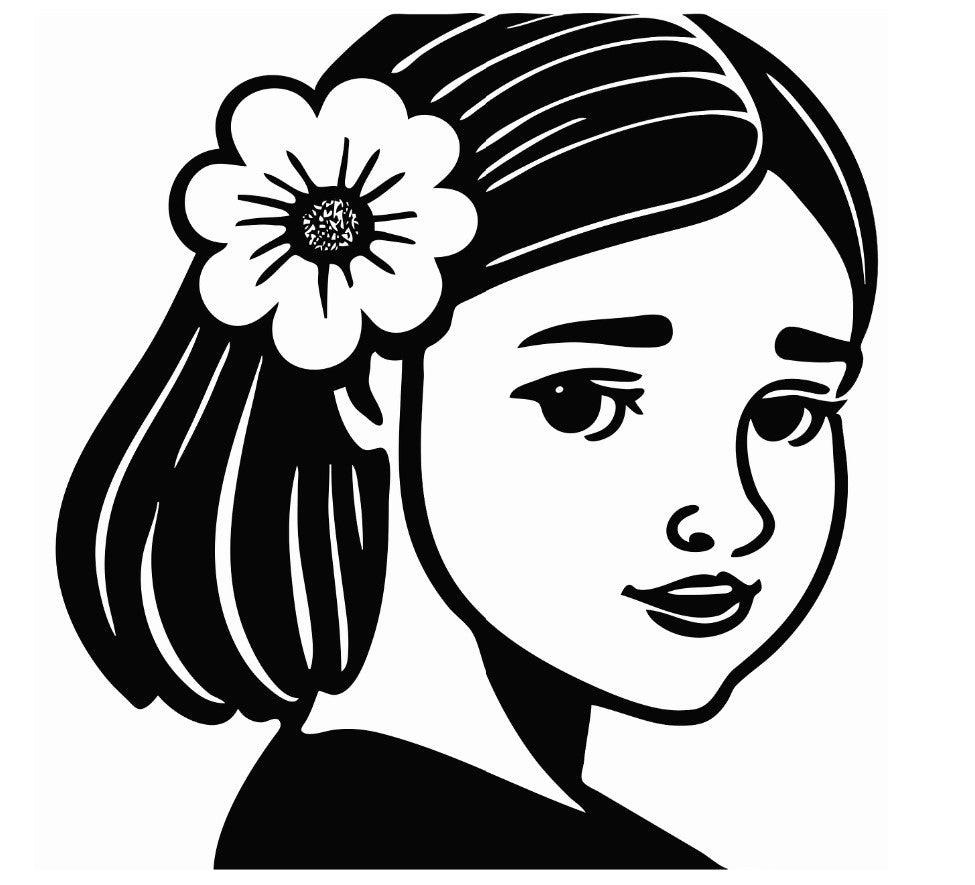



Leave a comment
All comments are moderated before being published.
This site is protected by hCaptcha and the hCaptcha Privacy Policy and Terms of Service apply.